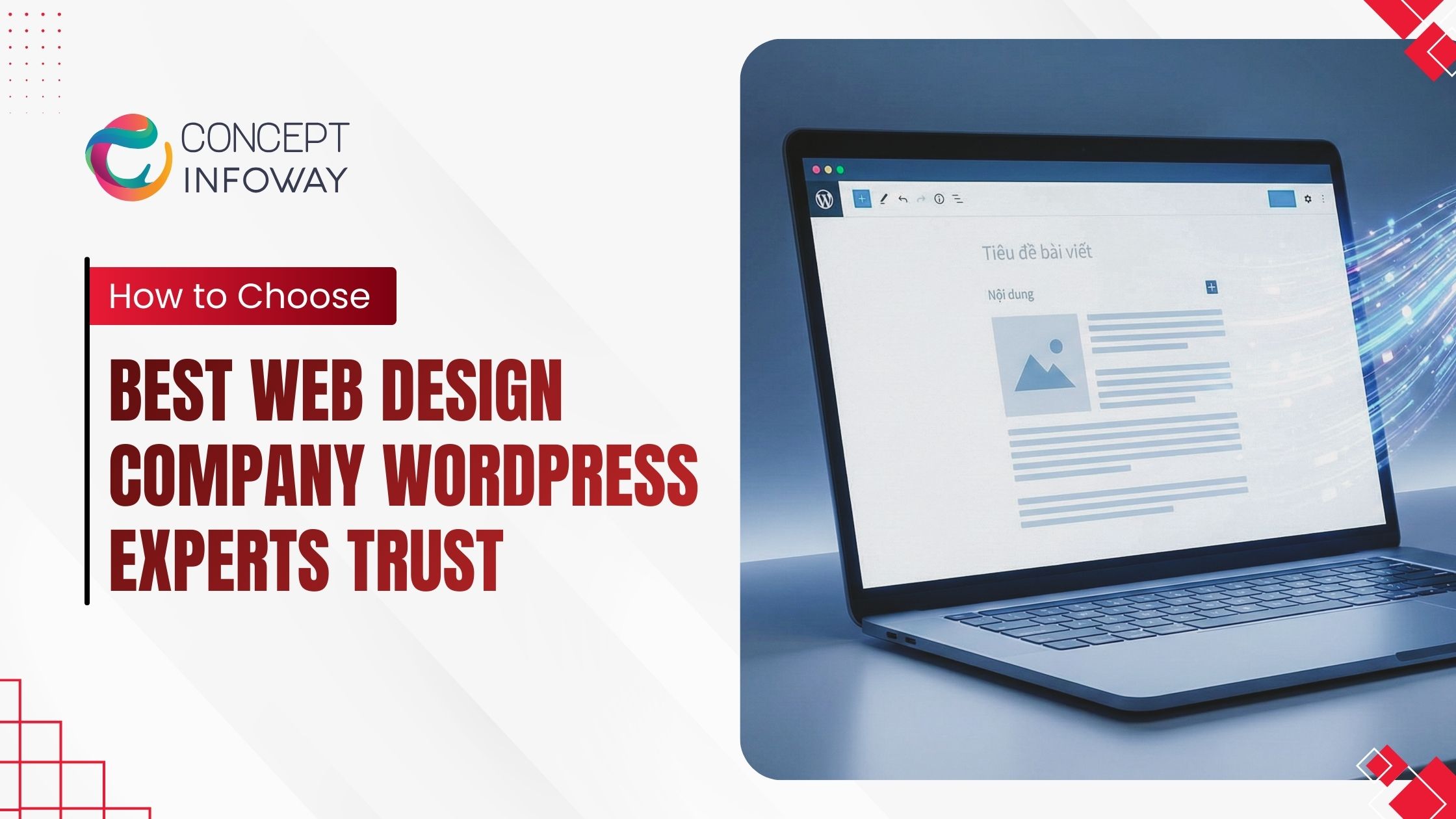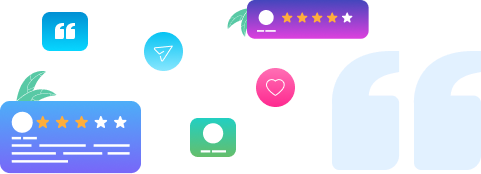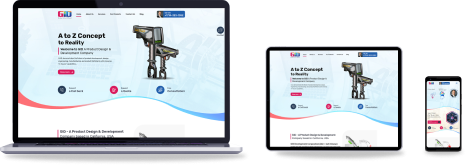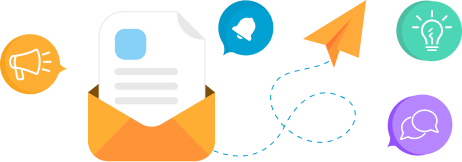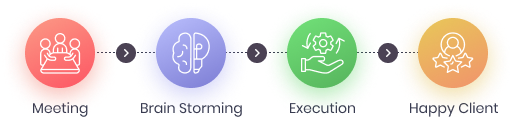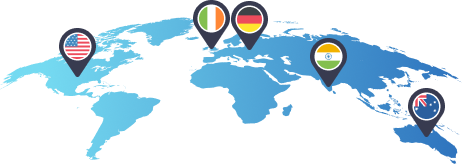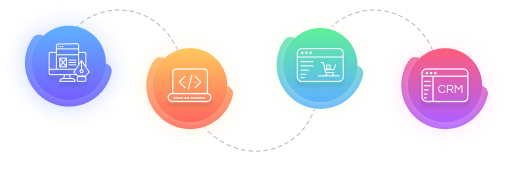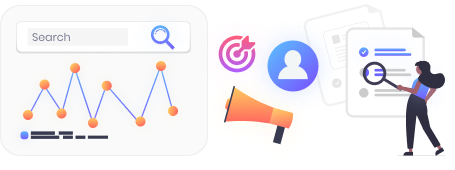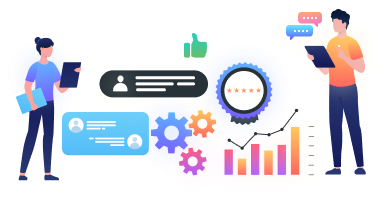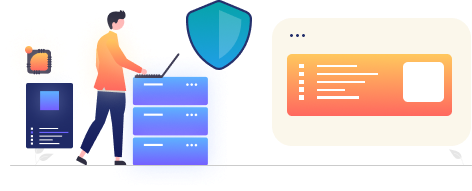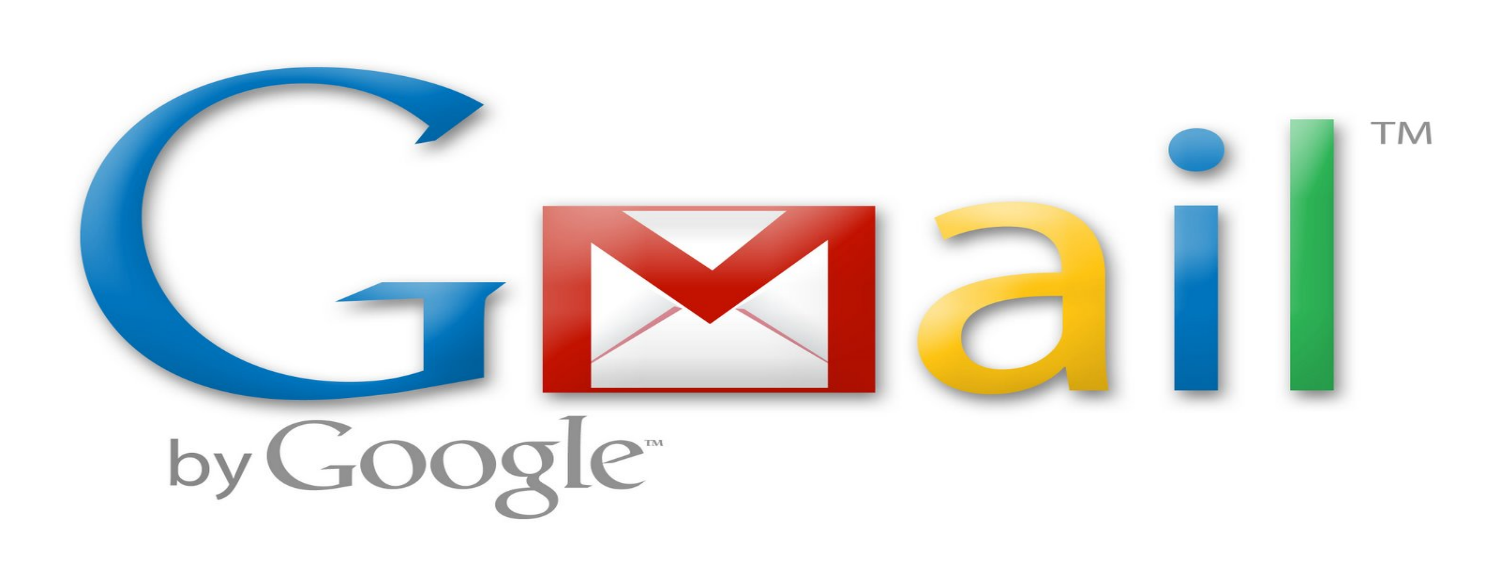
How to modify your MX records for Google Apps Mail / Gmail?
Modifying your MX records is essential when setting up Google Apps Mail or Gmail for your domain. MX records, or Mail Exchange records, direct email traffic to your domain’s mail servers. To ensure that your email is routed correctly through Google’s servers, you need to update your domain’s MX records to point to Google’s mail servers.
Need to modify your MX records
This process is crucial for enabling the full functionality of Google Apps Mail or Gmail, ensuring that you receive all your emails without interruption. Properly configuring your MX records also enhances email deliverability and security, making sure that your communications are reliable and secure.
Contact Us for Your Outsourcing .NET Development Needs
If you are interested in outsourcing .NET development, contact us to learn how we can help you achieve your project goals. Reach out to us at sales@conceptinfoway.com or call us at +91 98250 31415. For more details, fill out our contact form or explore our expert SEO services. Follow us on Facebook for updates.
Read also: How to avoid duplicate entry of a record in database when user hits refresh.
Problem
Gmail provides free mail services, mostly people think it as Gmail.com services which you need to check from webmail i.e. www.gmail.com , but to break that jinx , Google also provides POP3 / IMAP solutions, so you can also configure Gmail on your outlook or any other mail client.
Apart from that you can also point your domain i.e. yourcompanydomain.com to gmail to provide POP3 / IMAP / webmail for your own domain name, so you no more need to use free email from @gmail.com , instead you can use yourname@yourcompanyname.com , and best part of gmail APP services is , it’s free. but yes, only upto 25 users. if you want to go above 25 users, Google charges for the same.
So what you need to do in order to user Google APPS for your mailing solution.?
Solution
First thing you need to do is sign-up for the google Apps.
Once you sign up your domain for Google Apps, you will have to change the MX records for your domain in order to use it in Gmail.
If you are using cPanel, this can be easily done by using the MX Entry option. There find the domain you will be pointing to Google Apps Mail and delete all of its MX records.
Then add the following MX records with the corresponding priority for your domain:
Priority: 1 to: ASPMX.L.GOOGLE.COM
Priority: 2 to: ALT1.ASPMX.L.GOOGLE.COM
Priority: 3 to: ALT2.ASPMX.L.GOOGLE.COM
Priority: 4 to: ASPMX2.GOOGLEMAIL.COM
Priority: 5 to: ASPMX3.GOOGLEMAIL.COM
Priority: 6 to: ASPMX4.GOOGLEMAIL.COM
Priority: 7 to: ASPMX5.GOOGLEMAIL.COM
The above instructions are in full compliance with the official Google Apps instructions and have been adapted to work with cPanel. They will require 24 hours to propagate and take effect. After that your mail will be handled exclusively by Google Apps Mail.
If your host does not use cPanel, you will have to find another way to change the MX records to Gmail. Still, the changes will be very similar to the above and the DNS records will be the same.
Still if you wish to do any changes and think you need our help please contact our support Team.
Happy Emailing.
Rikin Shah

SEO Agencies vs In-House Teams: Which Drives Better Results?